Instant messaging
How to start an instant chat with a member of the workspace ?
To start an instant chat with a member of the workspace, follow these steps:
- Press Instant chat on the left sidebar
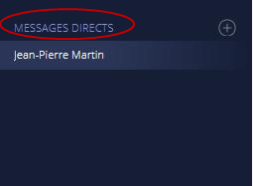
- Find the name / first name of the person you want to chat with. You can add several people at once (see next paragraph).
- Click on ok
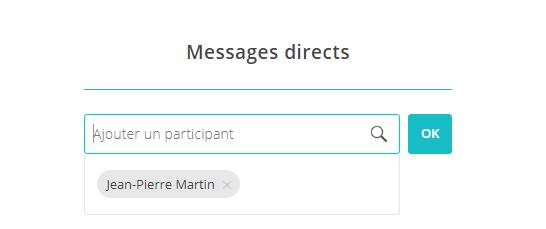
How to create a group discussion with different members of the workspace ?
To start a group chat with multiple member of the workspace, follow these steps:
- Press Instant chat on the left sidebar
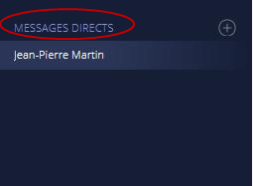
- Find the names / first names of the persons you want to chat with.
- Click on Ok
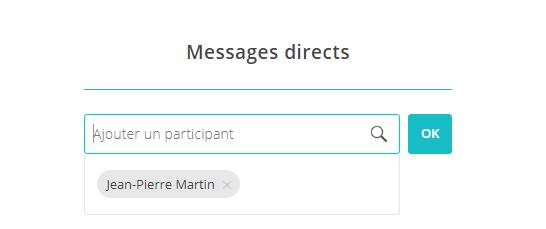
How to create a group discussion with different members of the workspace ?
How to attach a file (picture...) in the instant chat ?
To attach a file in the instant chat, follow these steps:
- Tap the «
 » icon to the left of the bar
» icon to the left of the bar
- Attach the file of your choice
- Send
How to see the list of the participants of a group discussion ?
To see the list of the participants of a group discussion, follow these steps:
- Tap the arrow, to the right of the name of the people participating in the discussion at the top of the page

- A window containing the list of participants in the group discussion appears
How to edit a message ?
To edit a message in a discussion, follow these steps:
- Position your mouse cursor at the level of the message to edit
- Click on «
 » icon to the left of the message
» icon to the left of the message

- Make the change of your choice
- Validate
How to edit a message ?
How to attach a file ?
How to delete a message ?
To delete a message in a discussion, follow these steps:
- Position your mouse cursor at the level of the message to delete
- Click on «
 » icon to the left of the message
» icon to the left of the message

- Click on Validate
Hpw to delete a message ?
Vous ne trouvez pas de réponse à votre question ?
Contactez-nous ici