Administrator account settings
How to edit the general settings (name,logo and description) of a workspace ?
Who can use this feature ? Only adminisrators (work in a medical or pharmaceutical profession and have their account verified) and co-administrators have the ability to change the general settings of a workspace
To edit the general settings (name, logo and description) of a workspace, follow these steps:
-
Click on General Settings on the left-hand section of Comuniti Groups
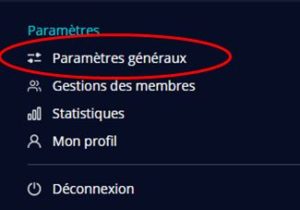
-
Edit the section of your choice (the name, the logo or the description of the workspace)
How to edit the general settings (name, logo and description) of a workspace ?
How to assign a co-administrator within a workspace ?
To assign a co-administrator to a workspace, follow these steps:
- Click on General Settings on the left-hand section of Comuniti Groups
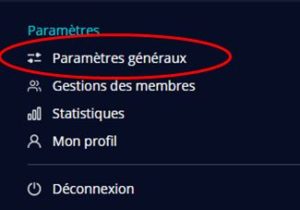
- Click on Workspace on the right-hand side
- Click on Rights and delegations on the top of the screen
- Look for the name of co-administrator who you want to add
- Click on Save
How to assign a co-administrator within a workspace ?
How to edit the settings ?
To edit the settings for righs and delegations of the following actions :
- Publication permissions on the homepage
- Permissions to respond to a publication on the homepage
- Group permission
- Document permission
- Event permission
- Videoconference permission
- Permission to delete a user
- Permission to edit general settings
Follow these steps:
-
Click on General Settings on the left-hand section of Comuniti Groups
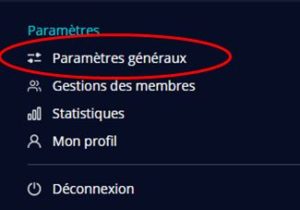
- Click on Rights and delegations on the left of the screen
- Choose the different rights and delegations for the different caegories above, based on your choices
- Click on Save
How to edit settings ?
How to validate access for a colleague to join a workspace ?
Who can use this feature ? Only administrators and co-administrators can validate access requests.
Note :You will receive a notification to inform you of a new access request. By clicking on the notification, you will be redirected to the page to validate the access request.
To validate access for a colleague to join a workspace, follow these steps:
-
Click on General Settings on the left-hand section of Comuniti Groups
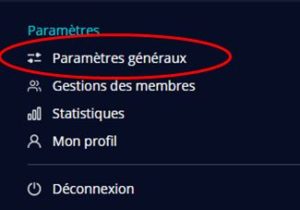
- Click on Access request on the left of the screen
- Click on Validate the access request
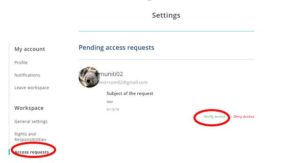
Vous ne trouvez pas de réponse à votre question ?
Contactez-nous ici