Documents
How to add a document ?
Who can use this function ? All members of a workspace can add/edit/delete a document if the main administrator has authorized it beforehand.
Thanks to Comuniti Groups, it is possible for you to share documents with all the members of your group! For this, all you need to do is:
- Click on the «
 » icon , located in the top left-hand corner of your screen
» icon , located in the top left-hand corner of your screen - If you want to create a folder containing several files, click on New folder. To import the file directly, click on Add a file, followed by New document to thus attach your document.

- Download your document and click on finish to share it with all your colleagues
- Download your document and click on finish to share it with all of your colleagues
How to add a document ?
How to download/archive/edit/move a document ?
If you want to put a document in a folder, you have to:
- Select the desired document
- Click on the “
 ” icon located on the right-hand side of the document
” icon located on the right-hand side of the document
- Choose the action that you want to complete : Download, Archive, Edit or Move the document
How to download/archive/edit/move a document ?
How to find a document ?
If you want to find a document, follow these steps:
- Go to the Documents section
- Type the name of the document in the search bar
How to rename a document ?
If you want to rename a document within a folder, you have to:
- Select the desired document
- Click on the “
 ” icon located on the right-hand side of the document
” icon located on the right-hand side of the document
- Click on Edit
- Rename the document
How to delete a document ?
To delete a document, these steps need to be followed:
- Select the desired document
- Click on the recycle bin icon in the top left-hand corner of the screen

Note: Once deleted, the document will be moved to the recycle bin. To delete it definitively, click on “![]() ” to access the recycle bin to delete the document definitively.
” to access the recycle bin to delete the document definitively.
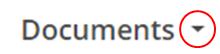
How to delete a document ?
How to restore a deleted document ?
To restore a previously deleted document, you have to:
- Access the Document section
- Access the Recycle Bin by clicking on “
 «
« 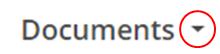
- Click on the “
 ” icon located on the right-hand side of the document
” icon located on the right-hand side of the document - Select Restore
How to restore a deleted document ?
How to change the confidentiality options of a document ?
When you import a document, you will be able to change the confidentiality options so that it is either visible:
- to you alone
- to members of a group
- on the homepage (visible to all)
To change the confidentiality options, you have to follow these steps:
- Import the document
- Click on the “
 ” icon on the right-hand side of the document
” icon on the right-hand side of the document
- Click on Edit
- Choose your sharing options
- Save
Lorsque vous importez un document, vous serez en mesure de modifier ses options de confidentialité. Le fichier/document peut être :
- Visible par vous uniquement
- Visible par les membres d’un groupes uniquement
- Visible par tous
Afin de modifier le options de confidentialité, il faut suivre les étapes suivantes :
- Importez le document

- Appuyez sur l’icône «
 » à droite du document
» à droite du document - Appuyez sur Éditer
- Sélectionnez vos options de partage
- Appuyer sur Enregistrer
Par défaut lorsque vous importez un document, il n’est visible que de vous. Pour qu’il soit visible de tous partagez le avec le groupe “Accueil”, en effet tous les membres de votre espaces de travail appartiennent au moins à ce groupe.
Comment modifier les options de confidentialité d’un document ?
Vous ne trouvez pas de réponse à votre question ?
Contactez-nous ici