Technical questions - Multiple
Why do not I receive the invitation email to join a workspace?
Some healthcare facilities are equipped with firewalls that may impact the use of Comuniti Groups. In order to receive the invitation email allowing you to join a workspace, you must send an e-mail to your computer referents / information systems the following technical elements:
The settings for sending Comuniti Groups emails are :
If your computer system has a specific policy for authorization / whitelisting of domains, you must:
|
Temporary solution
Repair firewalls is necessary in order to avoid other technical problems of the platform (connection problems, videoconferencing …). However, to quickly reach the workspace, you can request to join by following these steps:
- Go to groups.comuniti.fr, to log in or register.
- Click on All Workspaces tab
- You can browse all existing workspaces or search for one in particular using the search bar
- Click Request Access and specify the reason you want to join this workspace.
Note :The workspace administrator will be notified by e-mail of your request. If he accepts it, you will be informed by e-mail that your request has been accepted and you can then join the workspace.
Why do not I receive Comuniti Groups emails?
Some healthcare facilities are equipped with firewalls that may impact the use of Comuniti Groups. In order to receive the invitation email allowing you to join a workspace, you must send an e-mail to your computer referents / information systems the following technical elements:
The settings for sending Comuniti Groups emails are :
If your computer system has a specific policy for authorization / whitelisting of domains, you must:
|
Pourquoi je n'arrive pas à me connecter à Comuniti Groups ?
Some healthcare facilities are equipped with firewalls that may impact the use of Comuniti Groups. In order to receive the invitation email allowing you to join a workspace, you must send an e-mail to your computer referents / information systems the following technical elements:
The settings for sending Comuniti Groups emails are :
If your computer system has a specific policy for authorization / whitelisting of domains, you must:
|
Pourquoi la visioconférence ne fonctionne pas ?
The video-conferencing feature of Community Groups uses the API TokBox.
To make sure you can use this feature within a private network, you can:
- Perform the TokBox online call test by clicking here. This test, tests the audio and video settings of your computer. If a problem is detected, it will provide the steps to follow to resolve it.
- Click on Run test
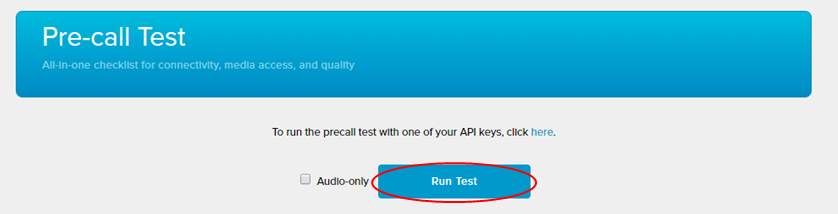
- Wait for the analysis time
If there is a problem, follow the suggested steps to solve the problem. You can also refer to these documents online :
If you still can not get the videoconference to work after the online call test and reference documents, send an e-mail to your computer / information systems referents the following links to solve the problem.
Pourquoi je n'arrive pas à partager mon écran pendant la visioconférence ?
The installation of an extension is necessary in order to be able to share its screen during a videoconference. For this, it is necessary to follow the following steps:
- Go to Video-conferencing section
- Tap on «
 » icon on the bottom left of the video conference screen
» icon on the bottom left of the video conference screen - A new page opens. Tap Install extension
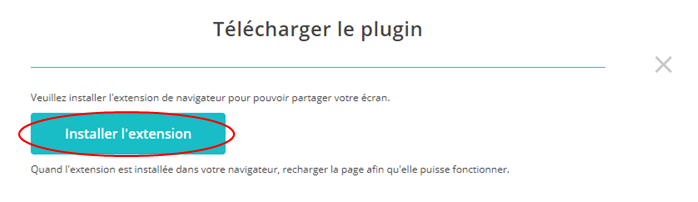
- You will then be redirected to a web store. Tap Add to Chrome (different depending on your browser)

- A pop-up window opens at the top of your page. Tap Add extension
The extension will be permanently installed on your computer. You will be able to share your screen, by pressing the corresponding icon again at the video conference.
Vous ne trouvez pas de réponse à votre question ?
Contactez-nous ici